How to Create a Context Analysis Diagram with Sun Path & Dynamic Symbols in SketchUp
What is Context Analysis in Architecture?
In architectural design, context analysis is the process of understanding everything that surrounds your site — physically, visually, environmentally, and culturally. It includes nearby buildings, roads, natural features, views, noise sources, and more. A good context analysis helps you make design decisions that are responsive and meaningful.
Rather than working with assumptions, a diagram lets you communicate clearly with clients, consultants, and approval authorities. And with the help of digital tools, making these diagrams can be both fast and accurate.
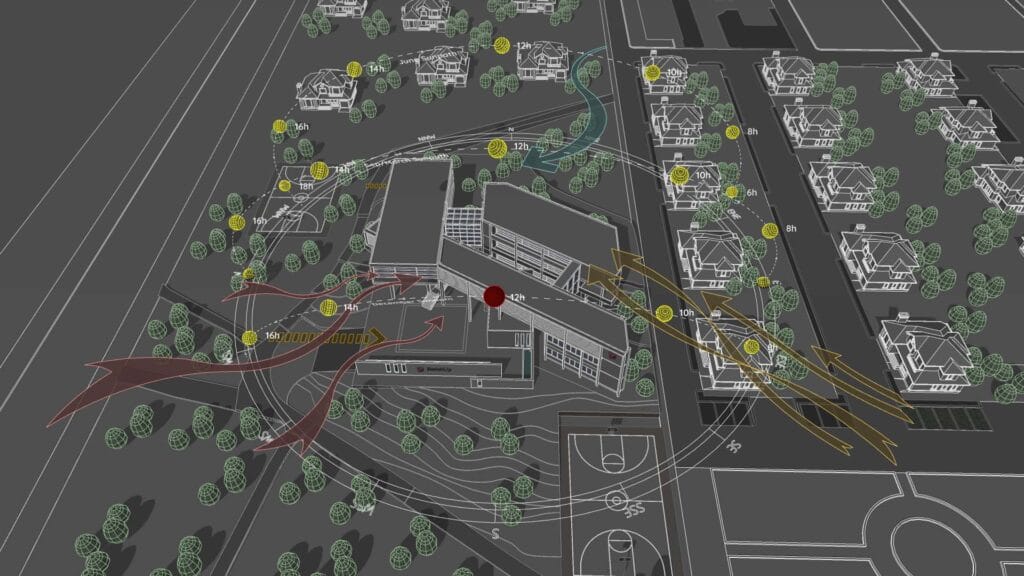
Tools Used in This Project
To build the diagram shown in this post, I used two key tools inside SketchUp:
Sun Diagram (SketchUp Plugin):
This plugin lets you generate accurate sun path and shadow analysis for any time and date. It helps visualize how sunlight affects the site and nearby buildings — essential for context awareness and passive design decisions.
User guide for Sun Diagram is available here: https://sundiagram.com/sun-diagram
- Dynamic Symbols (SketchUp Plugin):
Dynamic Symbols is a SketchUp plugin that allows you to create animated symbols and switch between different states with just one click.
User guide for Dynamic Symbols is available here: https://sundiagram.com/dynamic-symbols/
- Both tools are designed to speed up the diagramming process while keeping your presentation clear and professional.
How the Diagram Was Created
Here’s a step-by-step overview of how I created the Context Analysis diagram for this project:
Model the Basic Site and Surroundings
I imported the site plan and added rough massing for nearby buildings, roads, green areas, and major infrastructure. Keeping it simple at this stage helps you focus on layout and relationships.Run Sun Path & Shadow Analysis
Using the Sun Diagram plugin, I selected specific times of the day (9:00 AM, 12:00 PM, 3:00 PM) and dates (Equinox, Summer, Winter solstice) to generate the sun path and shadow lengths. This helps highlight which parts of the context are exposed to or blocked from sunlight.Analyze Key Contextual Elements
I marked key views, noise sources, access points, and pedestrian flow directions. These influence the building orientation, entry location, and landscape buffers.Add Dynamic Symbols for Clarity
I then used Dynamic Symbols to add arrows for wind and circulation, icons for buildings and traffic, and callouts for important notes. Since they’re already styled for architecture diagrams, it saved me tons of formatting time.Compose the Layout
Finally, I exported a scene with proper composition, title, north arrow, scale bar, and a clean graphic style — all inside SketchUp.
Why This Matters
Too often, site analysis diagrams are either too rough or too time-consuming to produce. With the right tools, you can quickly produce professional, data-driven visuals that help you defend your design ideas and communicate them clearly.
Whether you’re working on early concepts, preparing for client meetings, or applying for permits, this method saves time and improves quality.
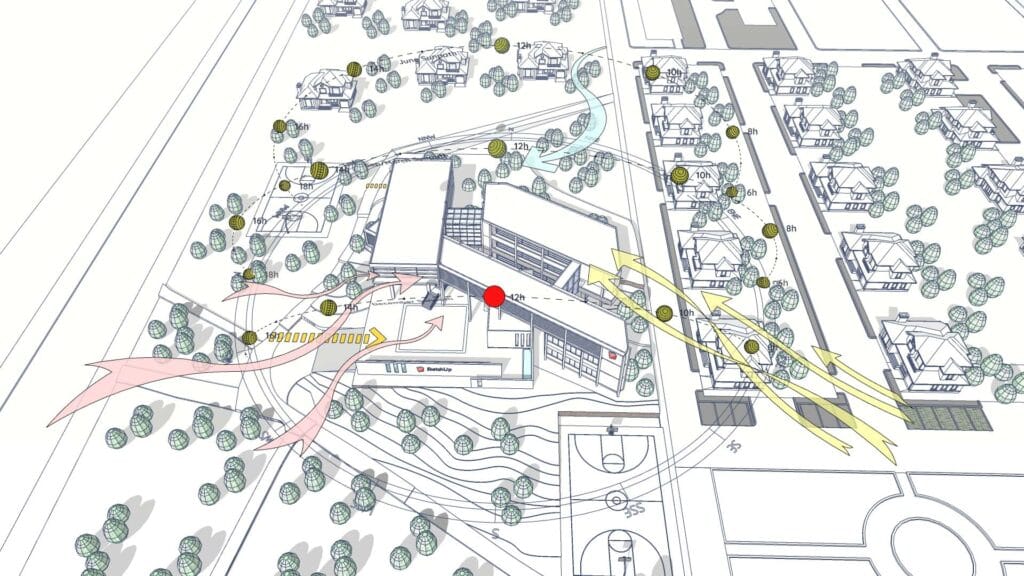
Download project files
You can download the project file from the link:
Or
In Gumroad, you just need to enter 0$ in the “Name a fair price:” box and you’ll be able to download it for free (You won’t need to enter any bank account information)
If you want to support me, you can enter any amount you wish. Thank you!
Final Thoughts
If you’re an architect, designer, or student looking to upgrade your diagramming workflow, try combining Sun Diagram with Dynamic Symbols. They’re lightweight, flexible, and perfect for producing high-quality visuals right inside SketchUp.
If you found this useful, feel free to share or tag me. More diagram templates and tutorials are coming soon!
