Sun path Diagram Tutorial
Share how to create sun path diagrams
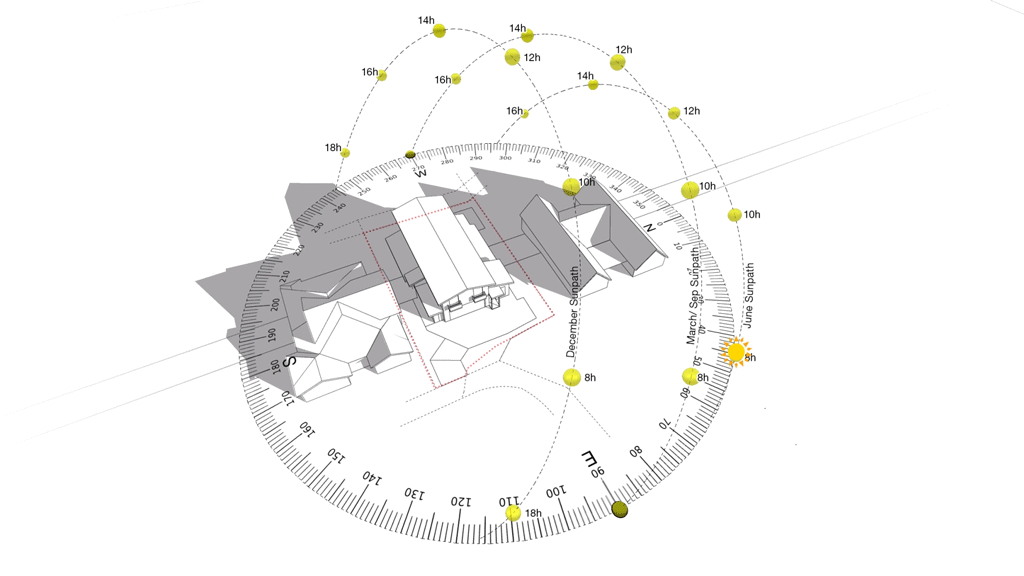
Applicable for :
Shadow diagram
Solar study
Shadow analysis
and more
Softwares used:
SketchUp: Modeling and editing sun paths, winds, views, etc.
Photoshop: Editing images exported from SketchUp, creating animations for the sun and wind.
This tutorial is simpler than the Architectural Diagram Tutorial because it only has the path of the Sun and the movement of the Sun.
Update March 2025
We now have 02 workflows for creating Sun Path Diagrams:
🔹 Updated workflow (Automated process):
Use the Sun Diagram extension — a tool I developed.
Simply input your coordinates, and you’ll instantly generate a 3D Sun Path along with detailed charts for different times of the year.
👉 Learn more on the website: https://sundiagram.com/sun-diagram
🔹 Previous workflow (Old method):
This older approach takes more time, involving several manual steps and the use of Photoshop to create animations.
If you’d like to learn it, click the [+] button below — I’ve kept the original tutorial for you, as it actually produces smoother sun-motion animations ☀️✨
I still use this workflow occasionally for projects that require extra smooth movement.
Previous Workflow (Old Method)
Tutorial (step-by-step guide and videos):
- Determine the coordinates of the location research
- Add location for model research with coordinates ( in SketchUp software)
- Add Sun path and customize with coordinates
- Set up the scenes to export files and motion shadows
- Export shadow animation
- Create motion for the Sun ( in Photoshop software)
- Final results
Let’s get started !
Determine the coordinates of the location research
- Let me take an example, the customer sent me the address of the area to be researched: 5 Ivory Curl Place Bangalow NSW 2479
- Use google map to get coordinates of that location:
- Paste the address into the google map search bar -> Google Map will take us to the right address. If not, then the address is wrong.
- Right click on the red point on the map. The first line is the coordinates, left click on it and the coordinates have been copied.
- In this example I get coordinates : -28.691670218116, 153.5131461998472
Add location for model research with coordinates ( in SketchUp software)
- Open file 3D-HOUSE.skp (Free download)
- Add location for file: File/ Add location / paste coordinates (received in step 1) in address / Set Geolocation.
- Move the project to the correct map image. Then, Import context.
- In this diagram I don’t want to see the satellite image so I turned off the layer.
Add Sun path and customize with coordinates
- Import 3D Sun path in file:
- File/ import/ Browse and select files: 3D-SUNPATH.skp (Free download)
- Customize sun path according to project coordinates (received in step 1) :
- Turn on the protractor of Sun path. Open the Sunpath group, open the first layer.
- Place the protractor at the center of the arrow (as shown in the image) and rotate it to an angle equal to the first number of the coordinates (it is Latitude).
- In this example, it is a negative number because the location of this area is in Australia (south). hemisphere)
- Turn off the protractor to clean up the diagram
Set up the scenes to export files and motion shadows
- Set the view of the diagram
- Switch the camera to Parallel projection
- View angle adjustment: clear visibility of the sun’s path and the object to be studied.
- In the Scenes tab, press the (+) button to create a scene. I named the scenes camera.
- Set the frame to output the motion:
- I’ll be exporting shadow video from 6am to 6pm,
- so I’ll set up one scene at 6am and one scene at 6pm.
- In the Scenes tab, press Add to create a scene. I named the scenes DEC-6AM.
- Do the same for the scene at 6pm
- Do the same for the scenes in June and September (These are important times of the year)
- Set motion time:
- I will set the transitions time from scene 6am to scene 6pm to be 12s corresponding to 12 hours.
- Window / Model info / Animation / Scenes transitions/ 12s
- Select only the scene to export. Here, I select the DEC-6AM and DEC-6PM scenes and check “include in animation” (note that other scenes must have this check mark removed)
Export shadow animation (SketchUp 2023)
- Sketchup 2024 is having an bug that cannot export animation videos. And the current time is 1.2025 and there is still no update to fix this bug. So I will save the file and open it in Sketchup 2023 to export the video.
- File/ Export/ Animation
- Recheck the video export options, Resolution 1080 or custom to export higher resolution. Uncheck “Loop to starting scene” to make the video lighter and avoid confusion.
- Similar animation exports: June and September
(SketchUp 2015 update 2/2025 has fixed this error)
Create motion for the Sun ( in Photoshop software)
- Open Photoshop software
- Open video file (just rendered in step V)
- Temporarily turn off Timeline mode: Window/ Timeline
- Create a new layer and drag it to the top
- Add text to the diagram (refer to SketchUp file: enable tag “Name Sunpath”)
- You can add stroke to text to make it more visible in diagrams.
- Merge all layers into 1 object (for easy management) Convert to smart object & and name it, i named it Sun path
- Turn on Timeline mode: Window/ Timeline
- Drag the timeline bar of the sun path to the same length as the video (12s)
- Drag the sun object into the file Sun.png (Free download) then resize it to fit the diagram.
- You can make the Sun object a little transparent
- Drag the timeline bar of the sun object to the same length as the video (12s)
- Click the clock icon in Transform to save the keyframes
- The video is 12 seconds long, which represents 12 hours. The start point of the timeline corresponds to 6am, the end point corresponds to 6pm, and the midpoint corresponds to 12pm.
- Simple with 8am, 10am, 2pm, 4pm milestones
- Press play on the timeline to see the results.
Final results
- Save file Photoshop before rendering.
- Rendering video: File/ Export/ Render video
- I set the format to H.264 and the size to 1080p
- Then press Render and wait for the result.Do the same for September and June
All project files (2D + 3D) are included
These are the exact files I created during the tutorial — they make the process faster and easier.
If you’d like to support my work, you can also download via:
or
Your support means a lot — it helps me continue creating free tutorials and developing better plugins for the community. Thank you! 🙏
📝 Note for early supporters
This tutorial was originally released as a paid resource. Thanks to the support of early buyers, I was able to continue developing better tools and plugins.
Now that it has become a bit outdated, I’ve decided to make it free so that more people can benefit and learn from it.
If you purchased this tutorial earlier, please know that your support truly made a difference — you had early access and helped me keep creating. As a special thank-you, I’ve already sent you an email with a code to upgrade to Sun Diagram Pro for free.
👉 If you haven’t received the email, please contact me and I’ll be happy to resend it.
We get the product (used Old method):
Sun path Diagram at June 21st
Sun path Diagram at September/ March 21st
Sun path Diagram at December 21st
